- Email deliverability: Verified domains have better inbox placement rates
- Authentication: Proves you own the domain you’re sending from
- Security: Prevents unauthorized use of your domain for sending emails
- Compliance: Meets industry standards for email authentication (SPF, DKIM, DMARC)
Pro Tip: Use a SubdomainWe recommend using a subdomain (like
mail.yourdomain.com or emails.yourdomain.com) instead of your root domain. This provides better email deliverability and keeps your transactional emails separate from your main domain’s reputation.1
Add Your Domain
- Navigate to Settings > Domains in your AutoSend dashboard and click the Add Domain button.
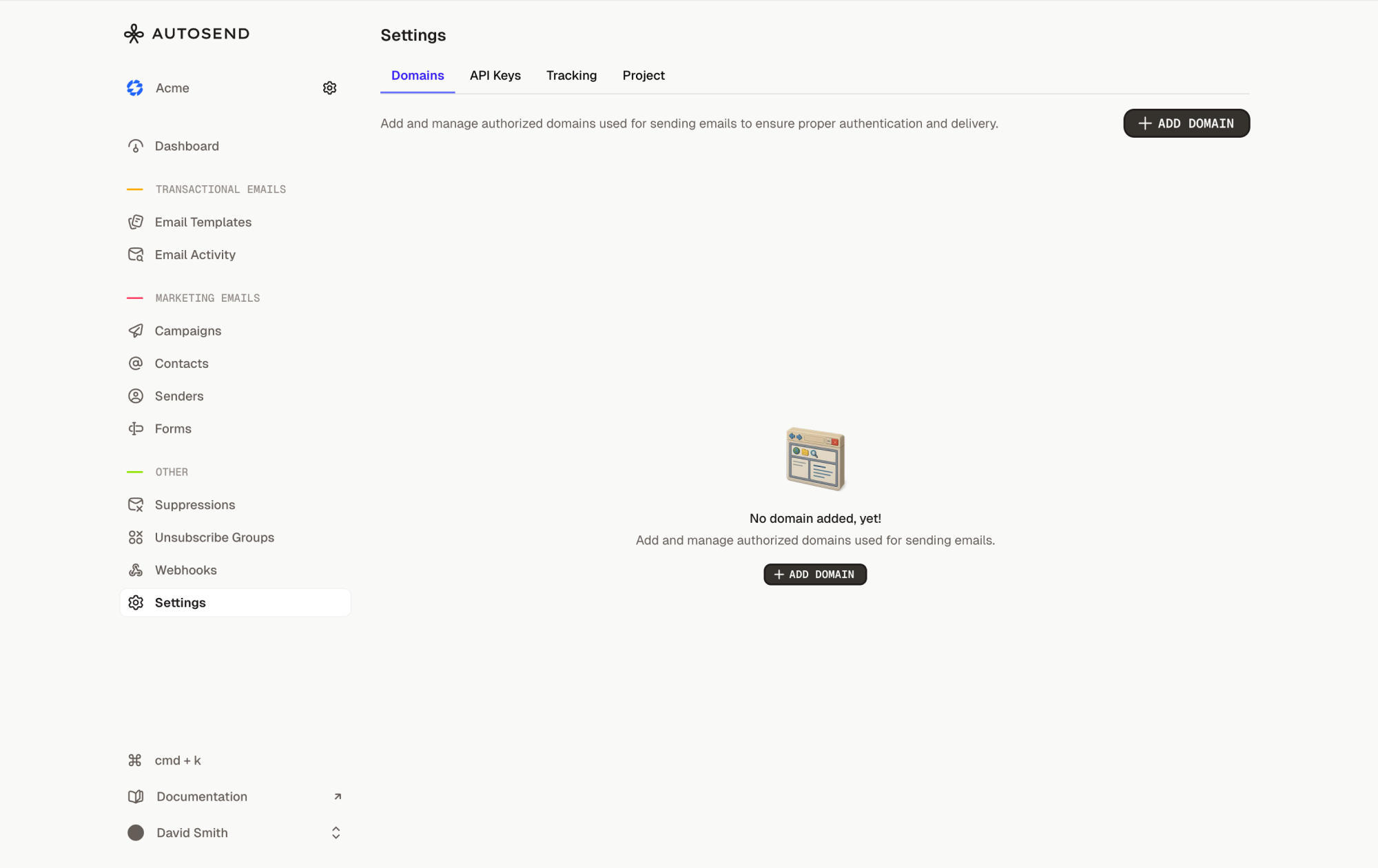
- Enter your sending domain without
http://orhttps://
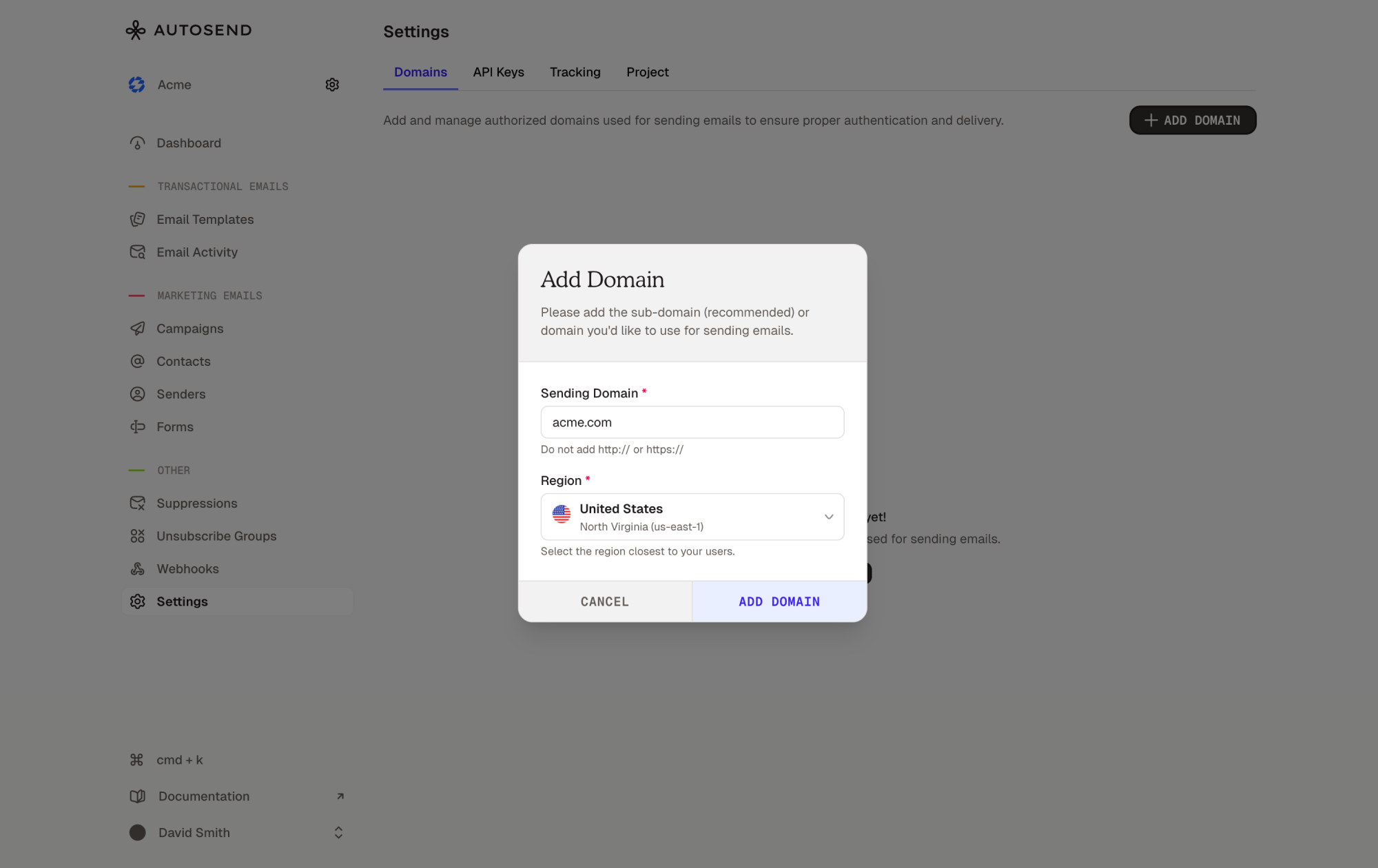
- Choose the AWS region closest to your users for optimal email delivery performance. Available regions include:
- US East (N. Virginia) -
us-east-1 - US East (Ohio) -
us-east-2
- US East (N. Virginia) -
If you want support for other regions, please contact us at
2
Configure DNS Records
Once your domain is added, AutoSend will generate the required DNS records. You’ll need to add these records to your domain’s DNS settings. AutoSend requires two types of DNS records: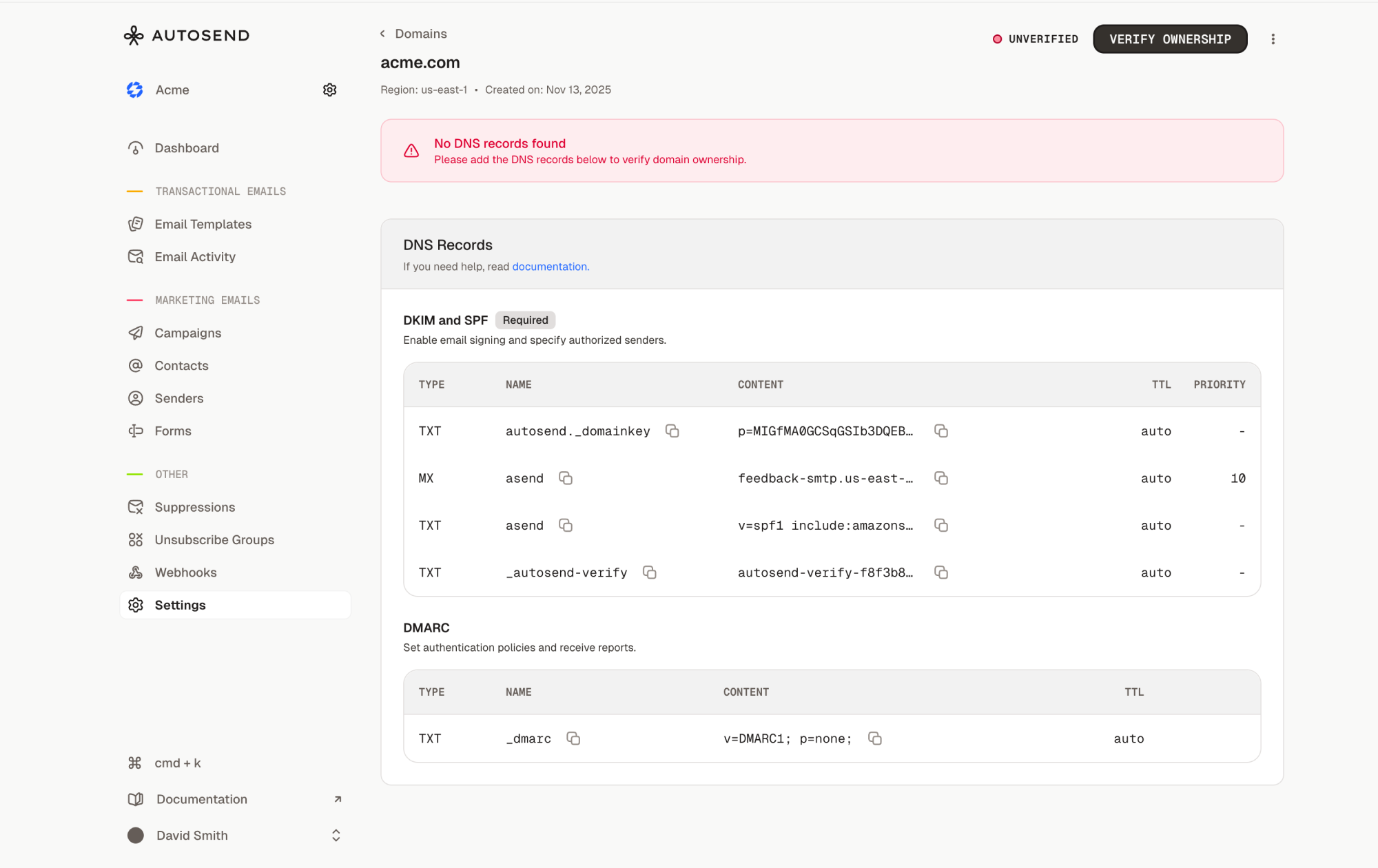
DKIM and SPF Records (Required)
These records enable email authentication and prevent email spoofing. You’ll typically see 3-4 records:- Ownership Verification Record: Verifies you own the domain
- DKIM Record(s): Cryptographic signatures that prove email authenticity
- Mail-From Record: Specifies authorized email sending servers (SPF)
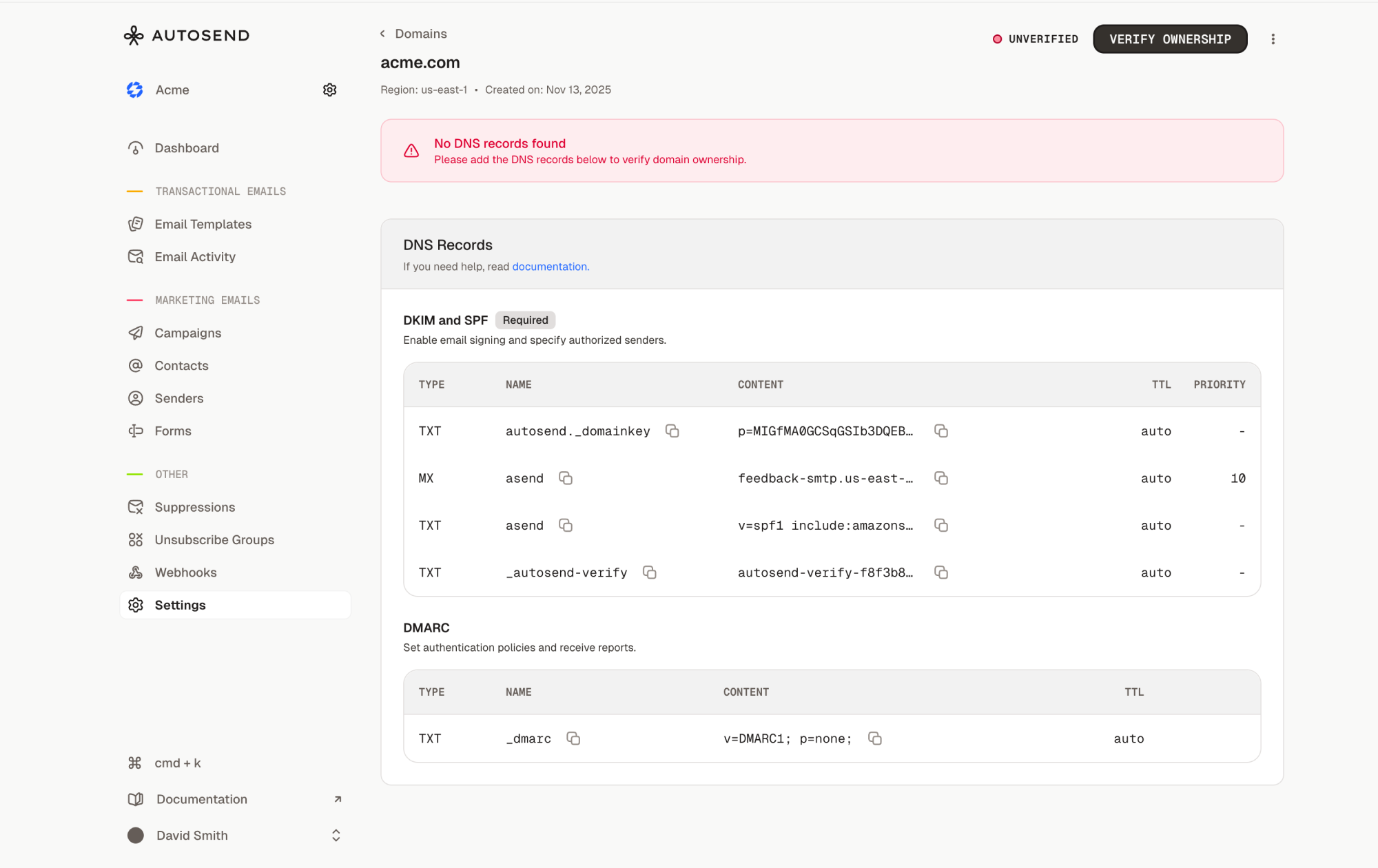
| Field | Description |
|---|---|
| Type | DNS record type (CNAME or TXT) |
| Name | The subdomain or host record |
| Content/Value | The record value to add |
| Priority | Used for MX records (usually not applicable) |
| TTL | Time To Live - set to “Auto” or 3600 |
DMARC Record (Optional but Recommended)
DMARC (Domain-based Message Authentication, Reporting & Conformance) adds an extra layer of email authentication and provides reporting on email authentication status.Note
- Copy the exact values from AutoSend - even small typos can cause verification to fail
- Some DNS providers add your domain name automatically - check your provider’s documentation
- Use the copy button next to each record value in AutoSend to avoid errors
- All DKIM and SPF records must be added for successful verification
3
Verify Your Domain
After adding all DNS records to your DNS provider:
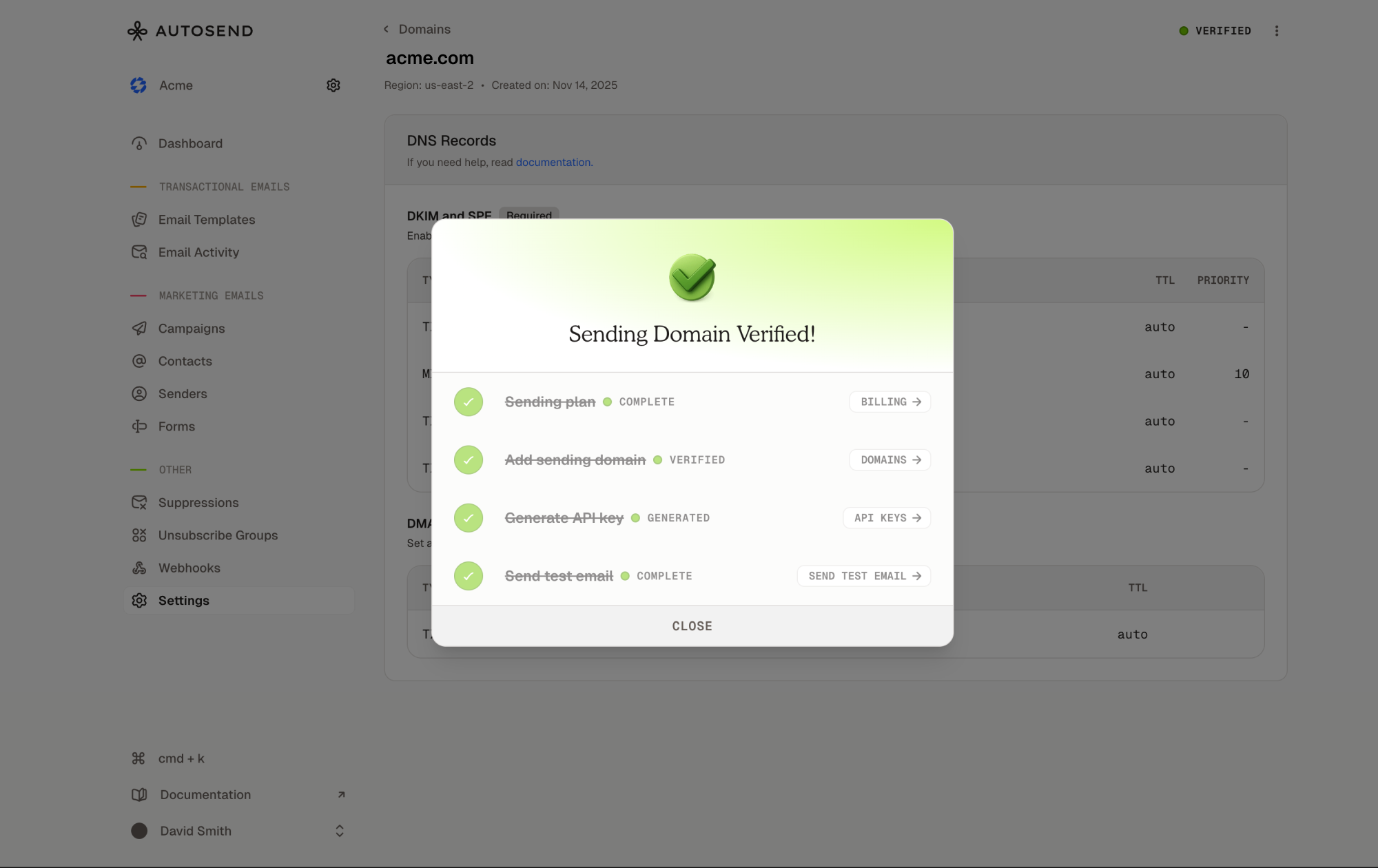
- Wait for DNS propagation (typically 5-30 minutes, but can take up to 48 hours)
- Navigate back to your domain details page in AutoSend
- Click the “Verify Ownership” or “Check Verification” button
Verification Statuses
Your domain will progress through these statuses:| Status | Badge Color | Description | Action Required |
|---|---|---|---|
| Unverified | Red | No DNS records found | Add DNS records to your provider |
| Pending | Orange | DNS records found, verification in progress | Wait for DNS propagation (5 mins - 2 hours) |
| Verified | Green | Domain fully verified and ready to use | None - you can start sending! |
| Verification Failed | Red | DNS records incorrect or missing | Check your DNS records and try again |
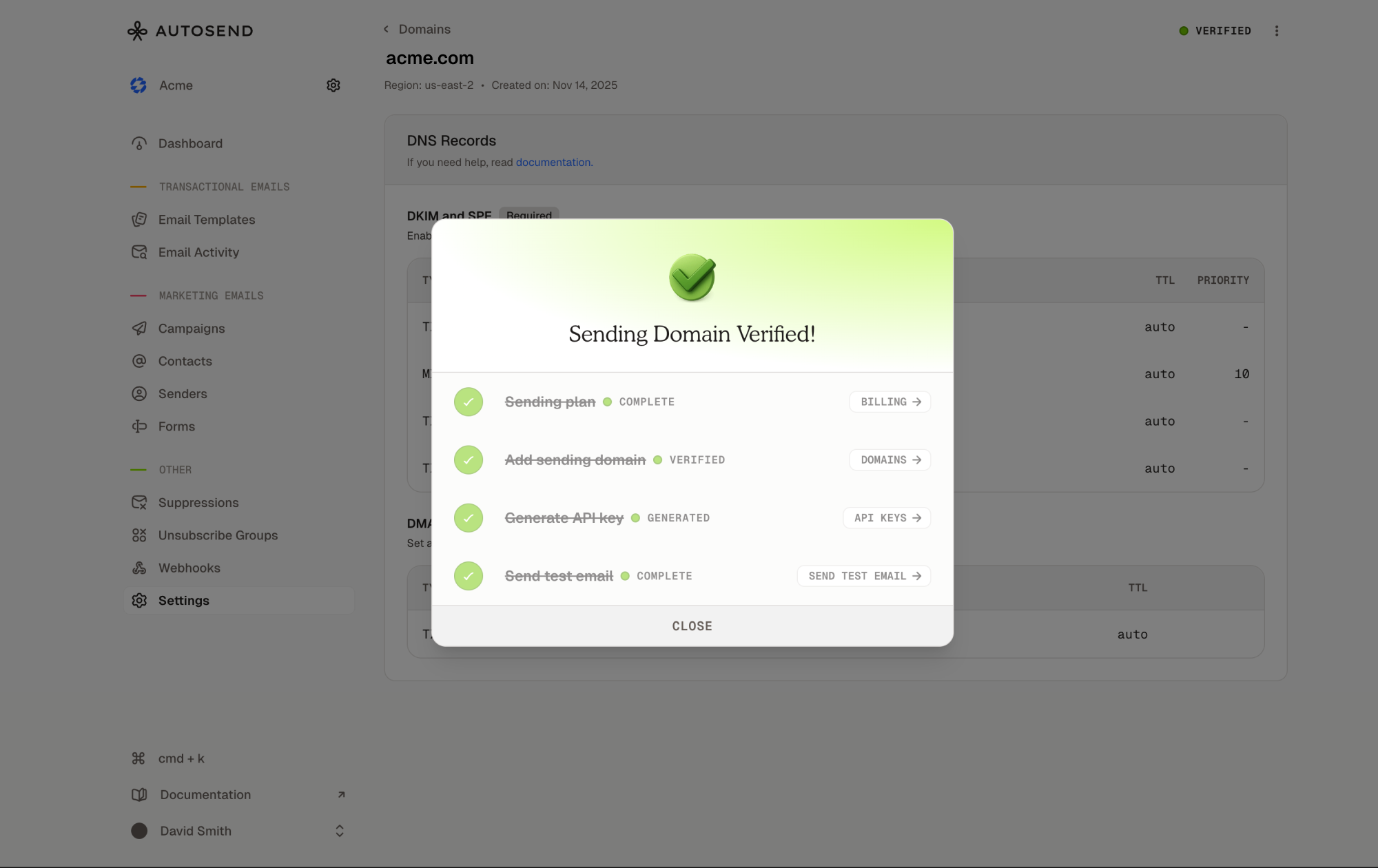
When your domain shows a green “Verified” badge, you’re all set! You can now use this domain to send emails through AutoSend’s API.
Troubleshooting
Domain Not verifying?
If your domain verification is stuck or failing, try these steps:Check DNS Propagation
Check DNS Propagation
DNS changes can take time to propagate globally. Use a DNS checker tool to verify your records are visible:Enter your domain and check if the records appear globally.
Verify Record Values
Verify Record Values
- Ensure you copied the exact values from AutoSend (including any underscores or periods)
- Check for extra spaces or hidden characters
- Verify the record Type is correct (CNAME vs TXT)
Check Domain Name Format
Check Domain Name Format
Some DNS providers automatically append your domain name to records. For example:
- AutoSend shows:
_amazonses.mail.yourdomain.com - Your provider might only need:
_amazonses.mailor_amazonses
Wait Longer for Propagation
Wait Longer for Propagation
DNS propagation typically takes:
- 5-30 minutes for most providers
- Up to 2 hours for some providers
- Up to 48 hours in rare cases
Delete and Re-add Records
Delete and Re-add Records
If records still aren’t working:
- Delete all AutoSend-related DNS records
- Wait 10-15 minutes
- Re-add all records carefully
- Wait for propagation
- Try verification again
Common DNS Provider Instructions
Cloudflare
Cloudflare
- Log in to Cloudflare dashboard
- Select your domain
- Go to DNS > Records
- Click Add record
- Set Proxy status to “DNS only” (gray cloud)
GoDaddy
GoDaddy
- Log in to GoDaddy
- Go to My Products > DNS
- Click Add to create new records
- Note: GoDaddy auto-appends your domain
Namecheap
Namecheap
- Log in to Namecheap
- Go to Domain List > Manage
- Go to Advanced DNS tab
- Click Add New Record
AWS Route53
AWS Route53
- Open Route53 console
- Select your hosted zone
- Click Create Record
- Use simple routing