How do they work?
Unsubscribe Groups help you categorize your emails based on their purpose or audience. For example, you might create groups like:- Product Updates – for new feature announcements
- Newsletters – for regular content updates
- Promotions – for sales or special offers
- Event Invites – for webinar or meetup invitations
Benefits of Unsubscribe Groups
- Improved User Control Let recipients choose what kind of emails they want to stop receiving instead of opting out of all emails.
- Reduced Global Unsubscribes Prevent users from unsubscribing from every type of email just because one category isn’t relevant.
- Higher Deliverability and Engagement By allowing users to manage preferences, you keep your lists cleaner and your engagement rates higher.
- Compliance and Transparency Supports compliance with email regulations like CAN-SPAM, GDPR, and CASL by providing clear unsubscribe options.
- Better Insights Track unsubscribes per group to understand which types of content your audience values most.
How to Create an Unsubscribe Group
1
Go to the Unsubscribe Groups tab
and click on the ”+ Create” button to create a new Unsubscribe Group”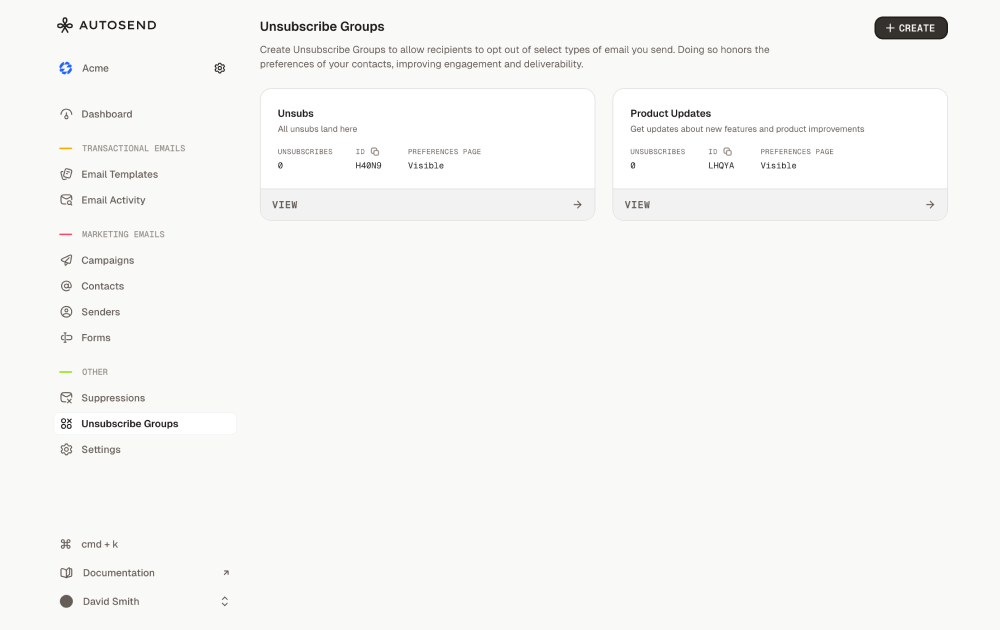
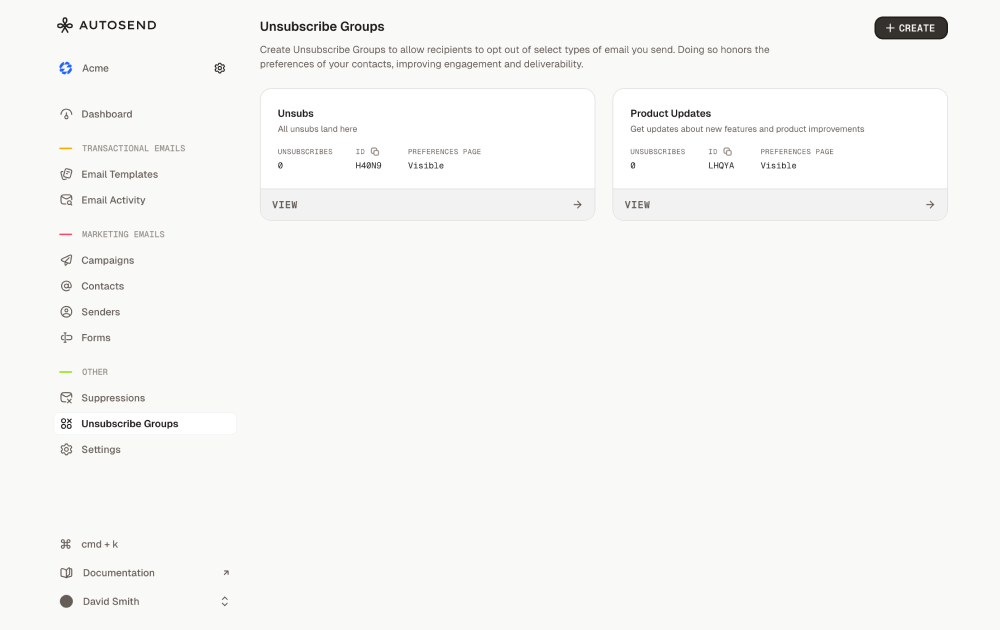
2
Enter the group name and description
Example:
Name: Product Announcements
Description: Get updates about new features and product improvements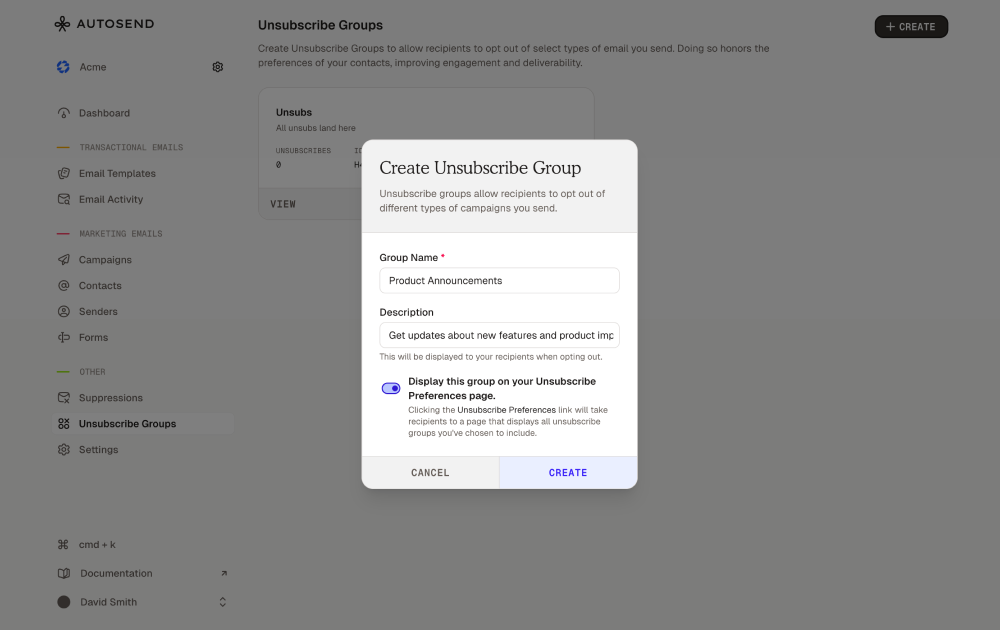
Name: Product Announcements
Description: Get updates about new features and product improvements
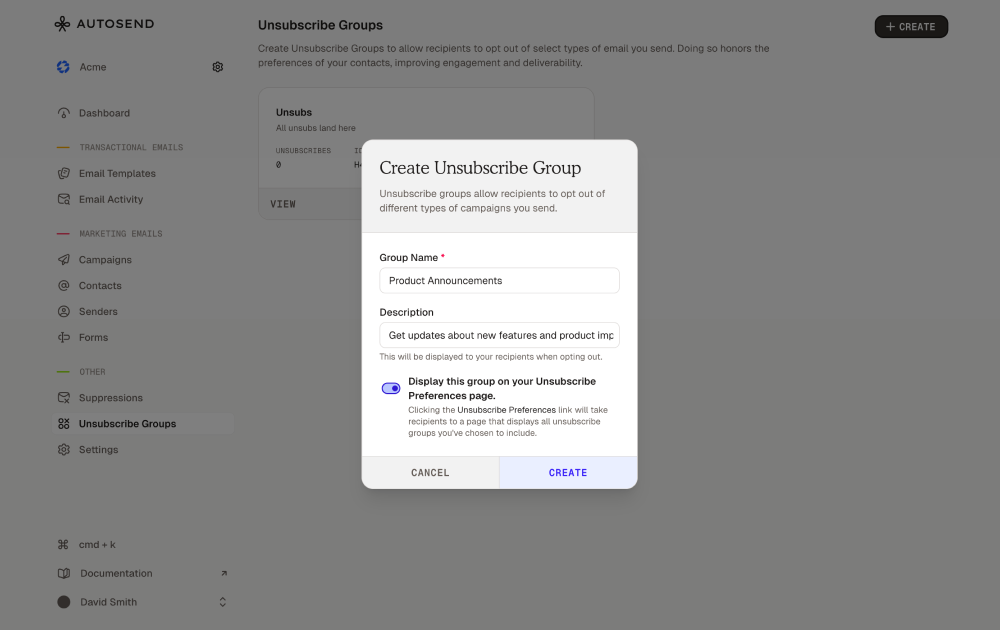
3
Select Visibility
Toggle to hide / show this unsubscribe group on your email preferences page.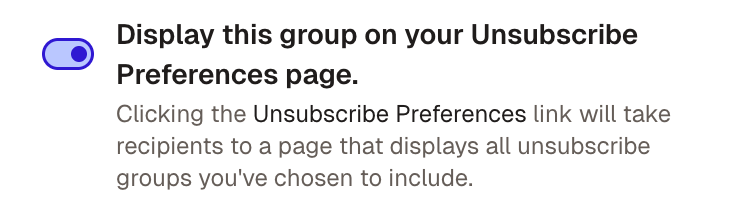
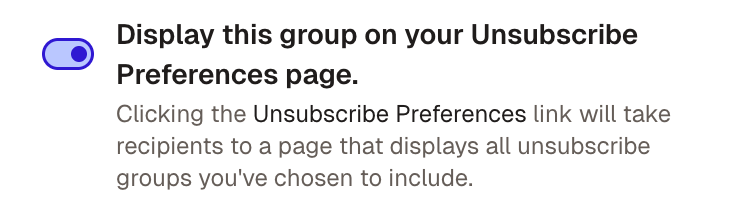
4
Save your group.
It’s now available to associate with your marketing or transactional emails.
Best Practices for Unsubscribe Groups
- Create Clear and Logical Groups Keep your groups simple and easy to understand. Too many groups can confuse users.
- Use Descriptive Names “Weekly Newsletter” or “Product Tips” works better than vague labels like “List 1.”
- Always Assign an Unsubscribe Group Every marketing or promotional email must belong to at least one unsubscribe group to comply with regulations.
- Provide Context in Descriptions Explain what kind of emails the group includes and how often they’re sent.
- Monitor and Adjust Regularly Review unsubscribe rates to see which types of content may need improvement.
- Avoid Overlapping Groups Make sure each group serves a distinct purpose to prevent confusion and duplicate unsubscribes.