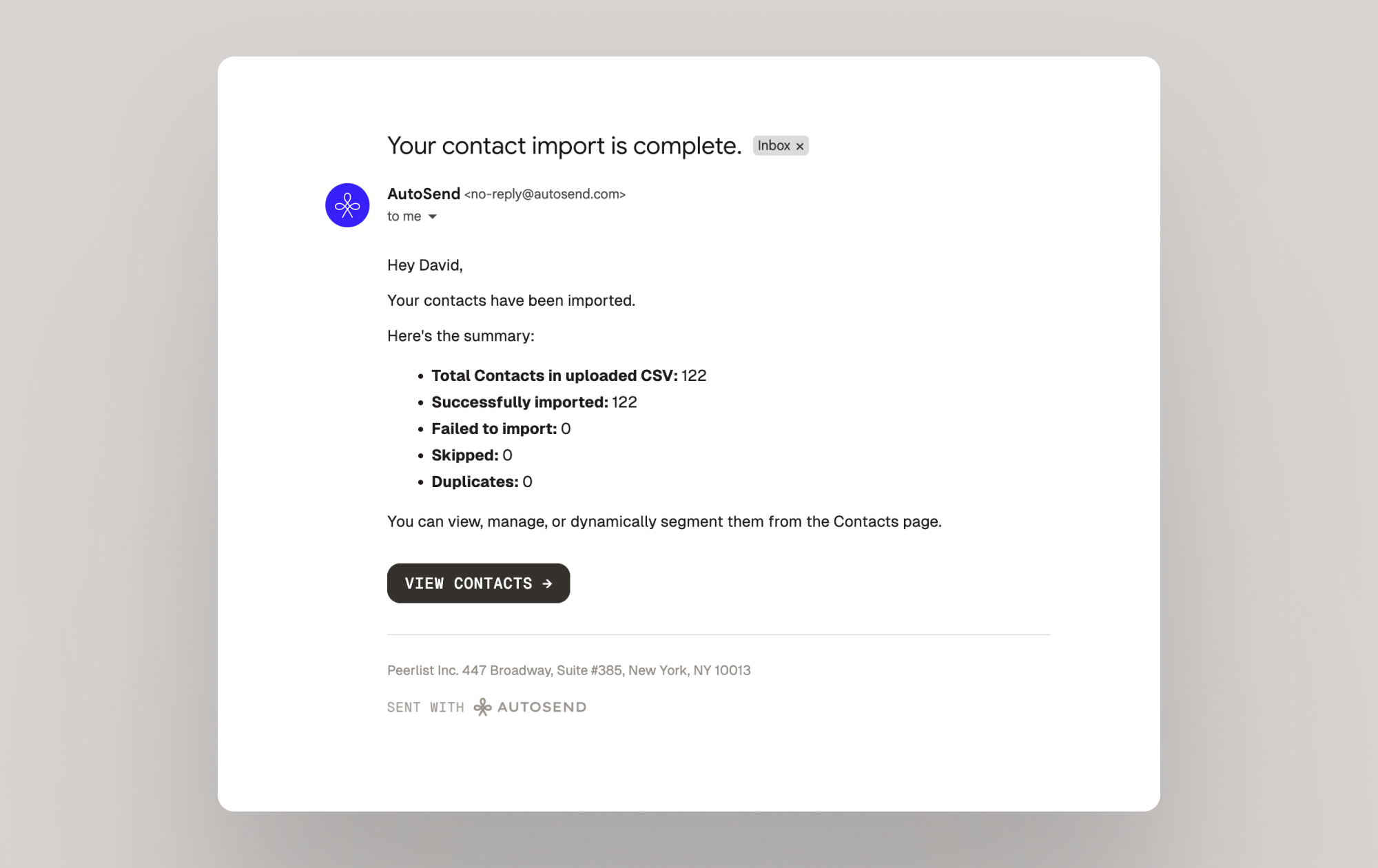- From the Marketing Emails section, click on the Contacts tab
- Go to Lists and Segments.
- Click on Add Contacts > Import via CSV.
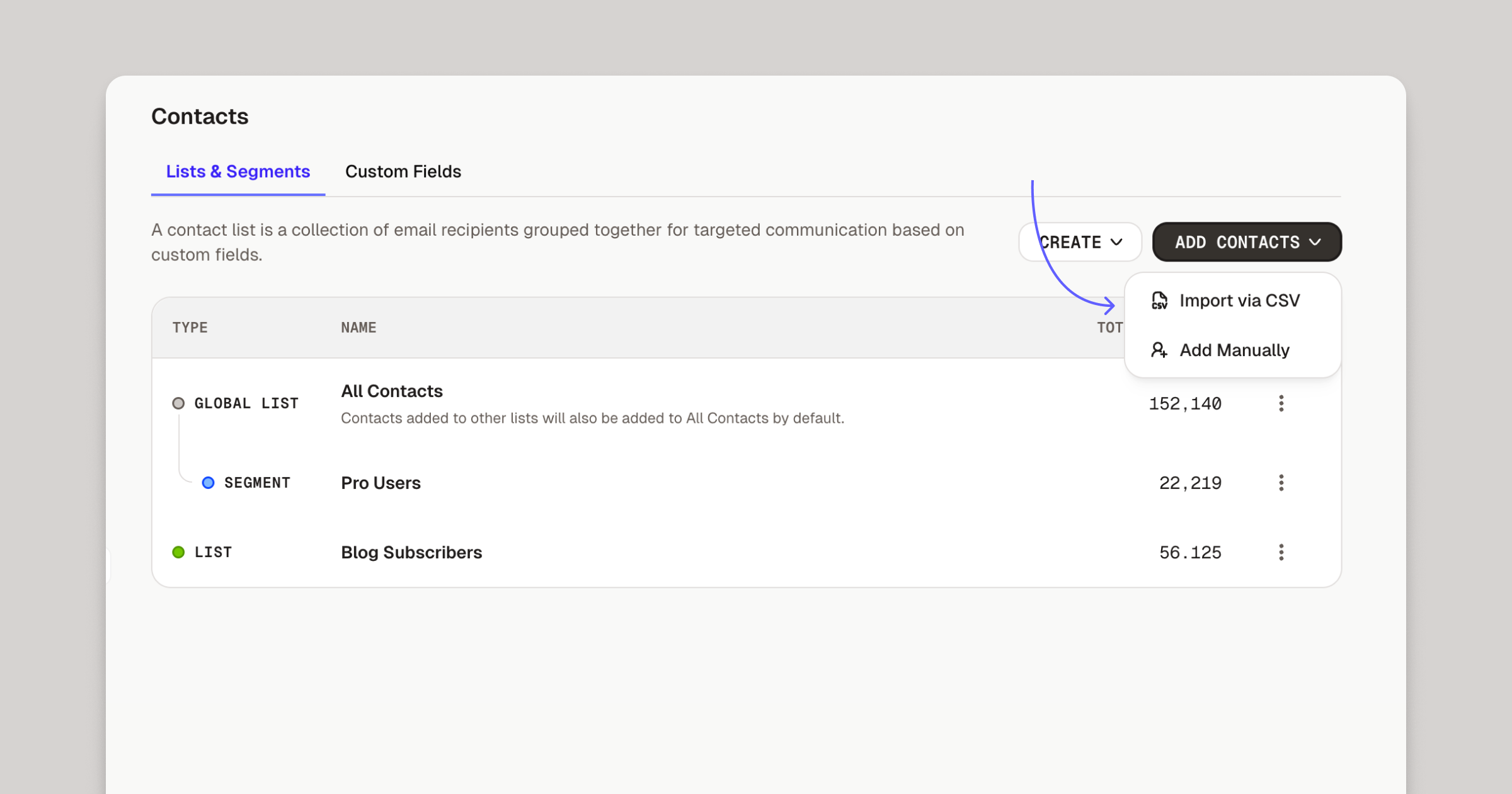
1
Upload CSV
- Select your CSV file.
- In Save in, chose which list you want to add these contacts to. If needed, you can create a new list directly from this dropdown.
- Click Next
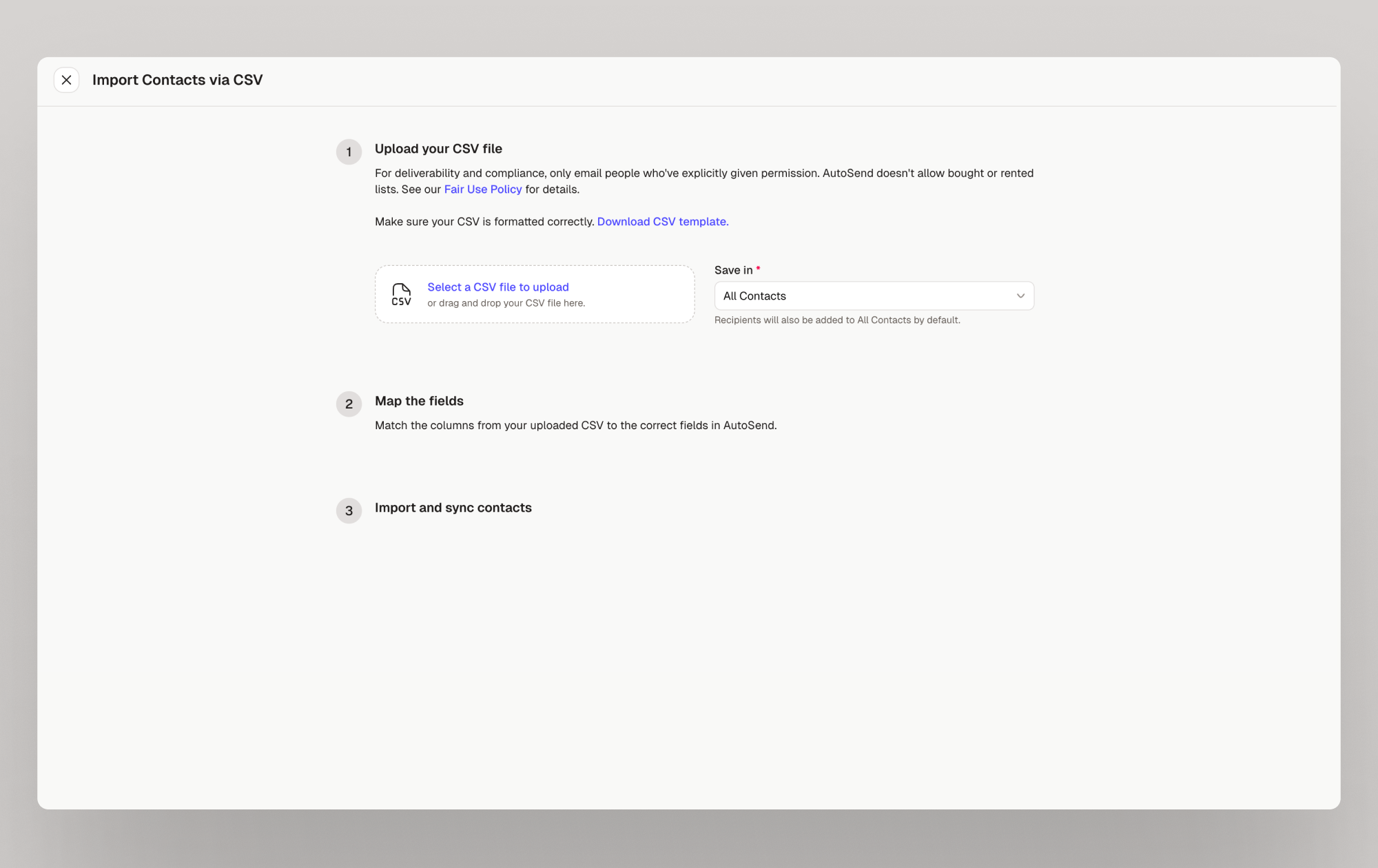
2
Map the Fields
AutoSend will show you a preview of your CSV columns.Map each column to the corresponding contact field — e.g., “First Name” → 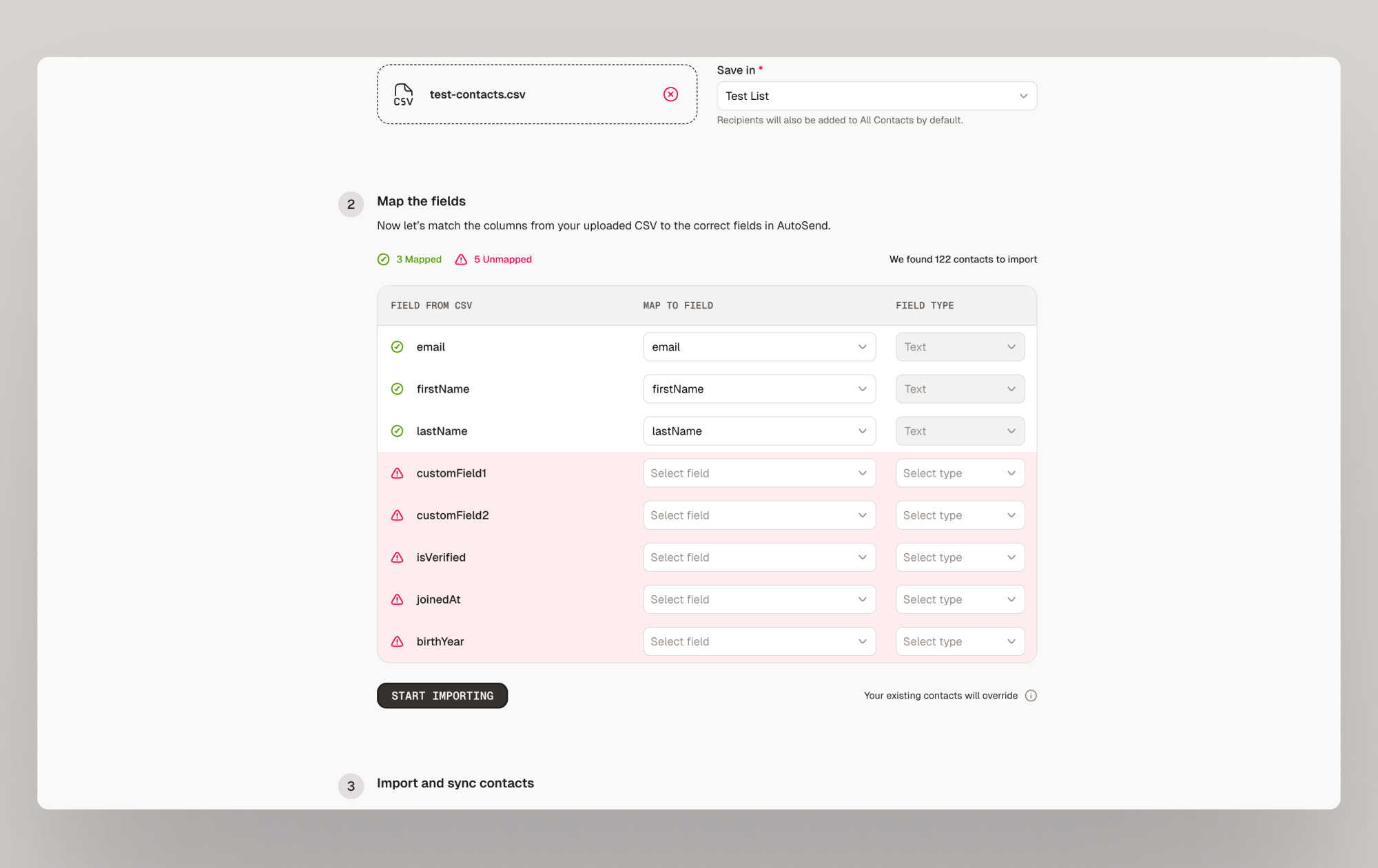
first_name.If a field doesn’t exist yet, you can create a new custom field directly from this screen.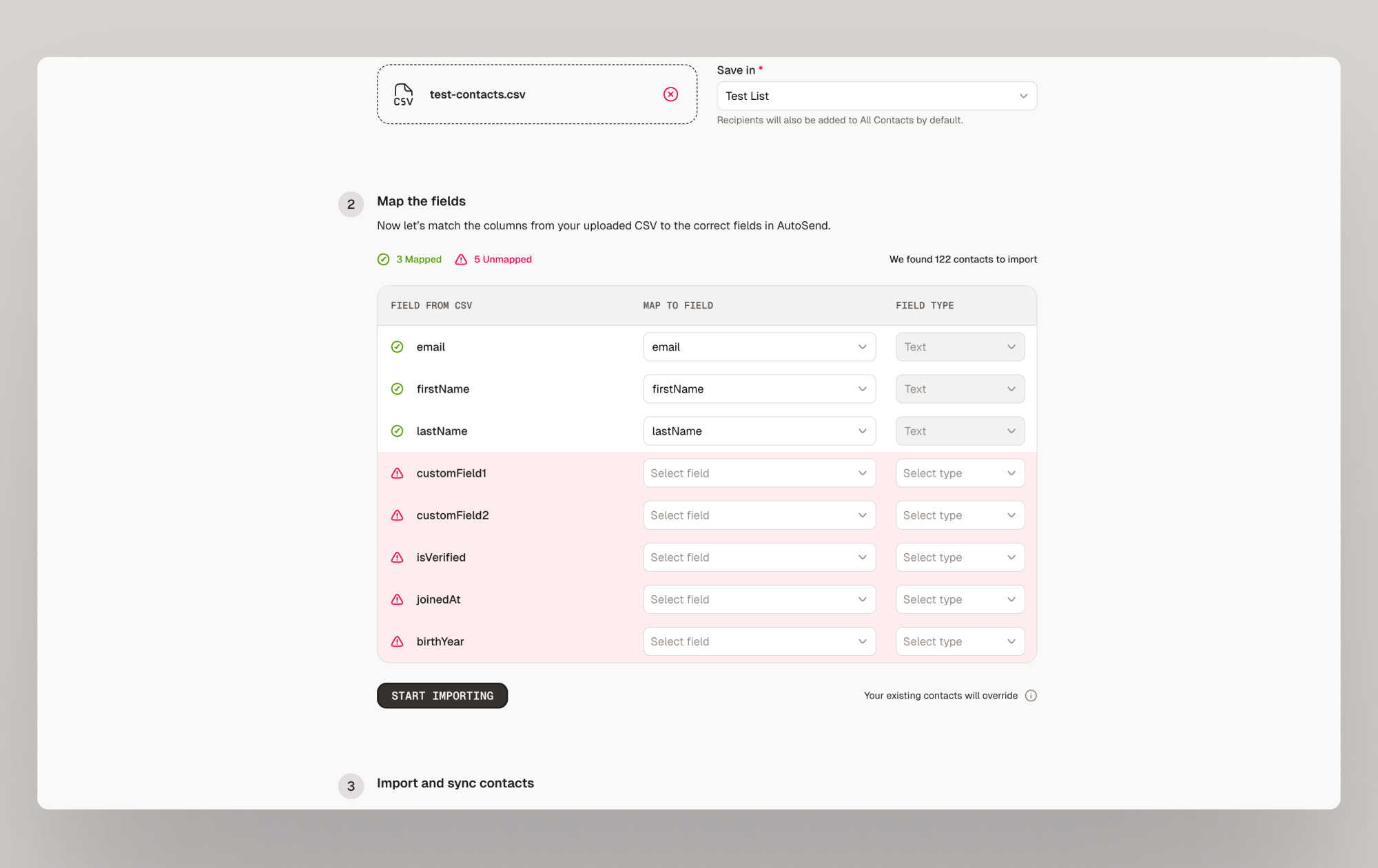
3
Save and Refresh
Once mapping is complete, click Start Importing.Your import will begin processing in the background.You’ll receive an confirmation email once the import is complete, including: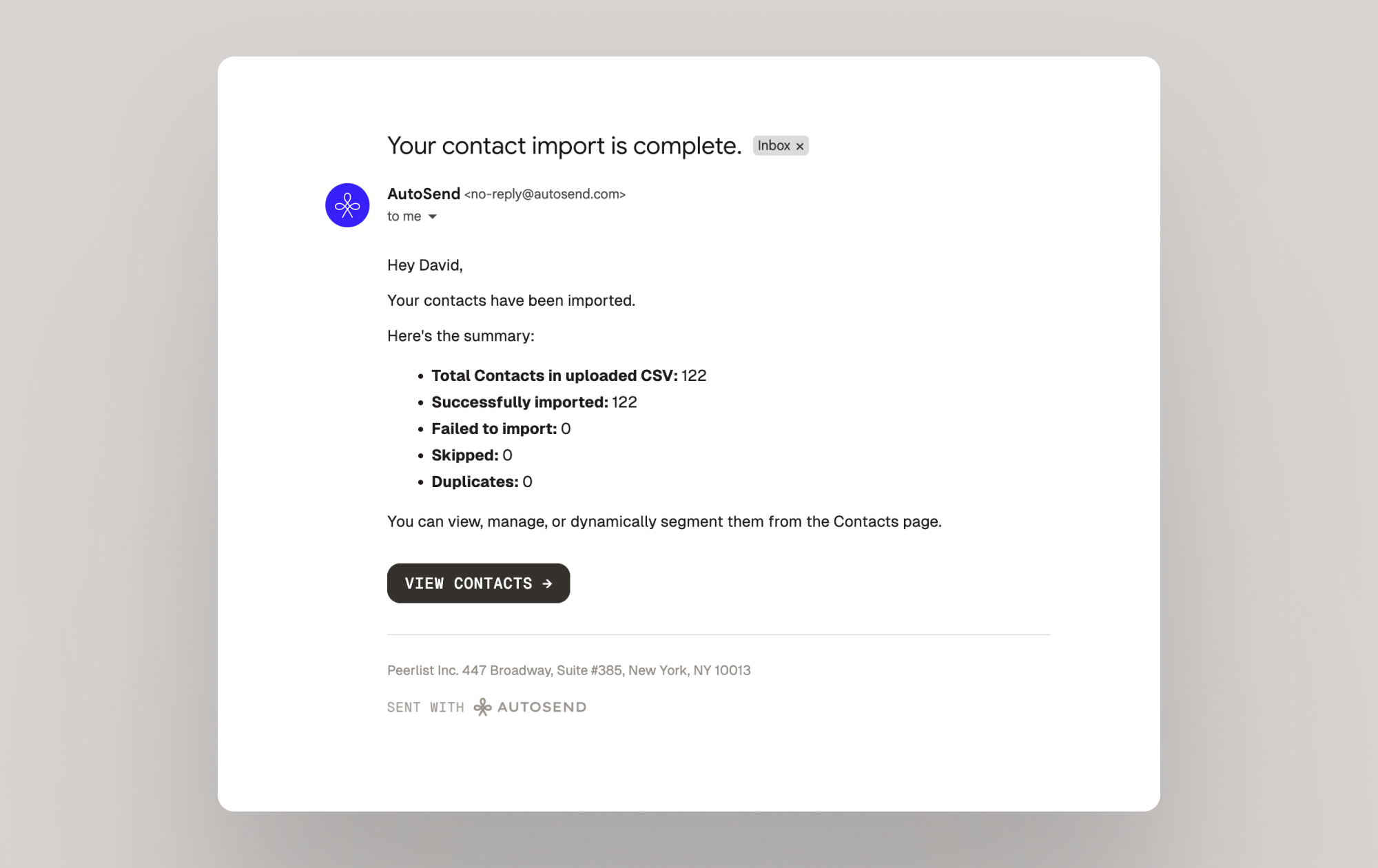
- Total Contacts in the CSV
- Contacts successfully imported
- Contacts failed to import
- Contacts skipped
- Duplicates